Recent Articles
How to hack/Bypass windows logon password [VIDEO]
In response to query asked by Ameer Hasan Malik
1. Preparing a bootable "Offline Windows Password & Registry Editor" CD/USB
Watch Video:
Did you forget your windows login password? or want to access Admin account in school or colleges?
Whatever the reason is, this article can help you to get into the Admin account of your Windows computer system even without knowing its password.
For this purpose we will use here a small utility called "Offline Windows Password & Registry Editor".
Offline Windows Password & Registry Editor
- This is a utility to reset the password of any user of your Windows system.
- Supports all Windows from NT3.5 to Win7, also 64 bit and also the Server versions (like 2003 and 2008)
- You do not need to know the old password to set a new one.
- It works offline, that is, you have to shutdown your computer and boot off a CD or USB disk to do the password reset.
Requirements:
- Blank CD / USB Drive
Follow the procedure below to reset/remove password
1. Preparing a bootable "Offline Windows Password & Registry Editor" CD/USB
- For CD:
- Download this utility from here. You will get a zip file > extract it.
- In the extracted folder you will get an iso image file named 'cd110511.iso'. Using any image burning software burn it on a blank CD.
- For USB:
- Download this utility from here. You will get a zip file > extract it.
- Copy everything what is there in extracted folder and paste in your USB drive.
- Now open command prompt as administrator(write cmd in search at start menu > right click on cmd.exe > run as administrator).
- In the command prompt write the following and press enter.
- f:\syslinux.exe -ma f:
- Note: In above command, replace both f (marked red)with your USB drive's letter.
Now, your CD/USB is ready for use. You can now proceed with this media to the computer of which password you want to reset.
2. Resetting Password Using Bootable CD/USB
- Insert CD/USB in the computer whose password to be reset.
- Now you need to boot your system from CD/USB. For that restart your computer, then if it ask automatically to boot from CD then press enter. If it does not ask automatically then after restarting your system, when you see the logo of your computer manufacturer, press esc or F10 just after that. It will take you to boot device option screen, select the USB and press enter.
- After booting from USB, first it will stop at the screen as shown below > press enter.
- Now, it will ask you to for the drive in which your windows is installed. Check the options thoroughly, and choose the correct one.(note: You can recognize it by the size of your drives)
- Now, it will ask you for the path of registry, write down the following:
- windows/system32/config
- Then in next two stops write 1 and press enter.
- Then it shows you all the user account on your windows system, write down the name of the user whose password you want to remove.
- In next step, write 1 if you want to remove password or write 2 if you want to reset.
- When you are done with password resetting or removing press '!' to get out of this, then press 'q'.
- Important Step: When it ask you to save back press 'y'.
- In next stops, press 'n' then press ctrl+ alt+ delete, it will take you out from this, and will restart your computer.
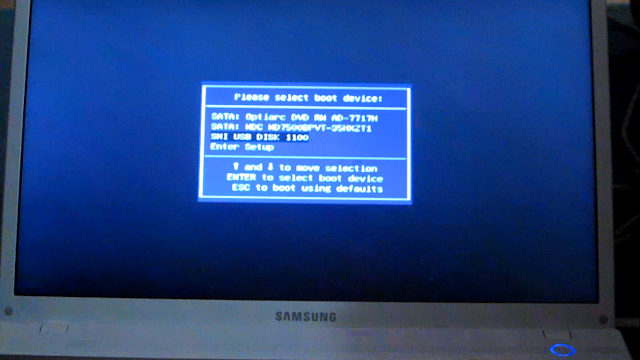
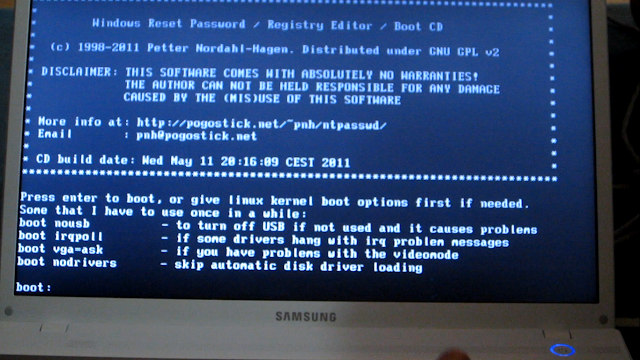
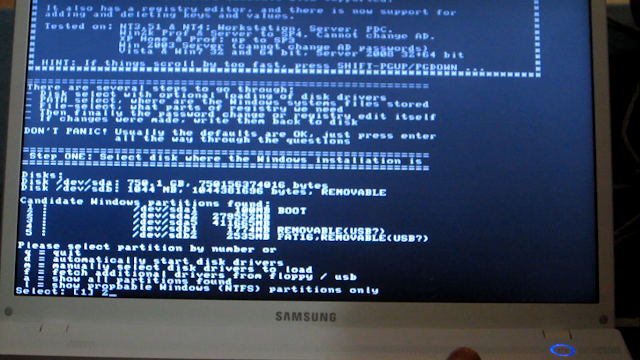
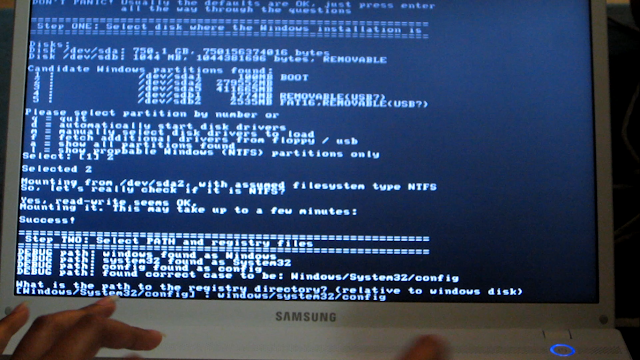
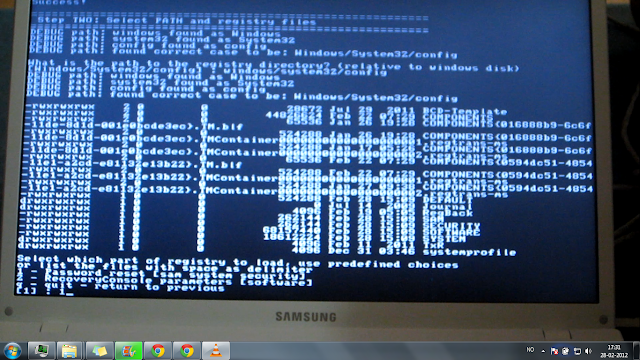
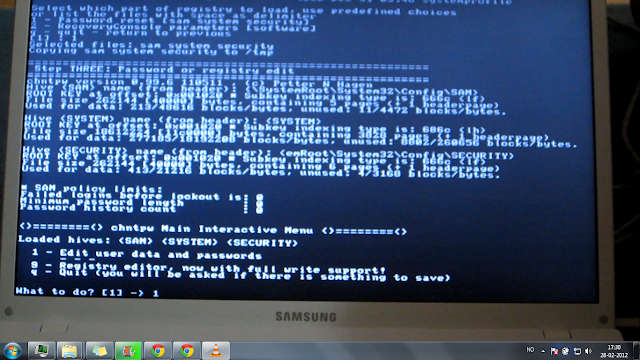
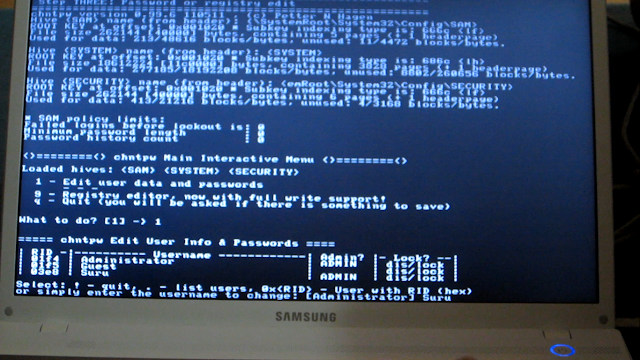
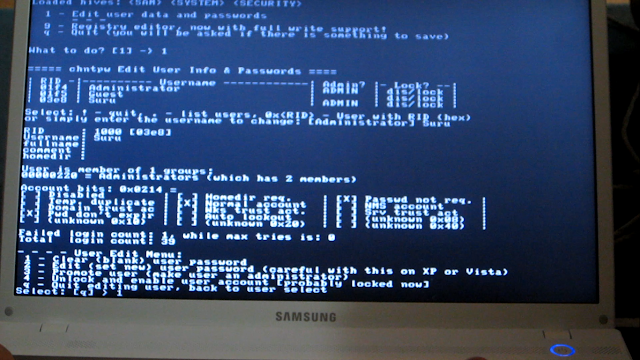
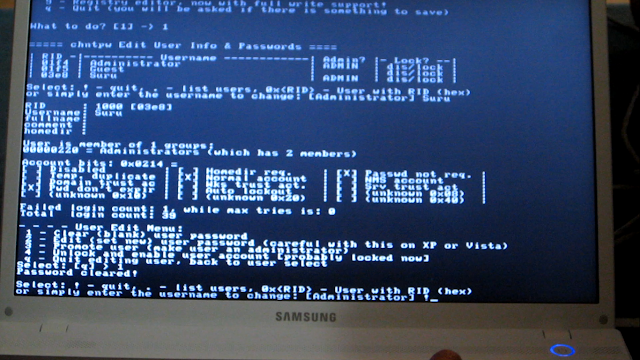
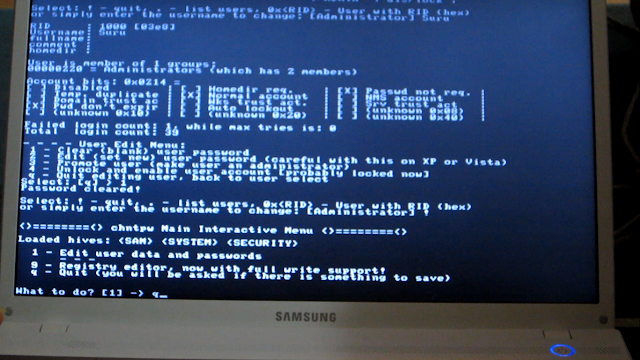
Watch Video:
17 comments for this post
Leave a reply
Subscribe to:
Post Comments (Atom)
TechByte4U on Facebook
Popular Posts
free idm, serial key Internet Download Manager(also known as Idman) is an excellent internet download accelerator that will care of...
Free winrar, Full version Winrar, Winrar Serial key I guess everyone know what is Winrar, and what it works. So without going into t...
How to get Account on Google+ ? get google plus invitation Hello All, Google+ is still available using the invitation process, It wi...
Through out a day, almost all computer user do many repetitive tasks on computer and internet. If you are one of them, then Macro recor...
In response to query asked by Ameer Hasan Malik Did you forget your windows login password? or want to access Admin account in schoo...
Have you seen the illusion pictures that ask you to stare on the picture for some seconds and then blink your eyes to see the celebrity? Im...
Google Chrome was one of the first browsers to have multiple processes, which creates a separate process for each tab. That means ...
Does your YouTube video buffer and pause multiple times while playing ? Frustrated watching those stuttering videos ? Even seconds of load...
Google Chrome was one of the first browsers to have multiple processes . If you are a frequent Google Chrome user, then you probabel...
Hey Friends, In my last post i have told you about the browser's fact of storing passwords after prompting 'Do you want t...
















.jpg)

Darpan
February 28, 2012 at 6:52 PM
Cool.. however we don't have link to download that utility at "here".
Surbhi Verma
February 28, 2012 at 7:56 PM
@Darpan... its der now.
Anonymous
February 29, 2012 at 1:06 PM
it is thr
Nitin Bansal
February 29, 2012 at 4:21 PM
In the command prompt write
the following and press
enter.
f:\syslinux.exe -ma f:
Note: Replace f with your
USB drive's letter......
YE WALA STEP KONSE COMPUTER ME KRNA HAI KHUD K ME, YA JISKA PASWRD BADLNA H USME
Surbhi Verma
February 29, 2012 at 4:32 PM
@Nitin... khud k computer me... pahle tumhe bootable USB banani h... jise tum dusre computers pe use kar skte ho logon password reset karne k liye.
Udip Sedhain
March 1, 2012 at 4:26 AM
My cousin was asking for this kind of software to access my uncle's laptop...
I was ignoring him now and then !!!
But shittt
Here accidentally i landed on this page and today my brother beside me while i am reading this lolzz
( mY poor Uncle ) :P
Neway nice article !! :)
vipin
March 2, 2012 at 6:45 PM
what do u mean by replace f with your usb drive's letter?
i hv sandick nd iball usb
wat letter shld i use for my usb for sandick nd for iball usb
vipin
March 2, 2012 at 6:57 PM
In the command prompt write
the following and press
enter.
f:\syslinux.exe -ma f:
Note: Replace f with your
USB drive's letter......
uss line mai do do f hai kaun se f ko replace karna hai firt walle ko ya last walle?
aur mere pass transand ka aur iball ka usb hai tho mere usb drive ka letter kya hoga? ( means i dnt understand by the word usb drive's letter,, usb ka pura naam ya frst letter )
Surbhi Verma
March 2, 2012 at 7:00 PM
@Vipin
When you insert the USB into your system, then what drive letter it get is the one you have to replace by f.
For example, say your system has three drives c: and d: and e: and one drive f: is assigned for CD/DVD drive then when you plug USB, then it will get g: letter for your USB drive. So in that case you will replace f by g.
Surbhi Verma
March 2, 2012 at 7:01 PM
And yeah, dono f ko replace karna h
Anonymous
March 2, 2012 at 9:30 PM
REALLY A BEST TRICKS......
Darpan
March 4, 2012 at 8:22 PM
yeah, it is there. Thanks.
Pranav
April 4, 2012 at 4:46 PM
Incredible!!!!
sharath
April 15, 2012 at 10:38 PM
hey surbhi,i tried this on my windows7 64 bit not able to reset password successfully,i followed above procedure as it is aftr doin it when i enter password that was given during resetting it shows wrong password i tried 4 times result is same...however password remove is working fine for me...thanks for d trick:)
Unknown
June 2, 2012 at 10:38 AM
thanks dear this is a good site.
RiKai
June 28, 2012 at 5:16 PM
hey i didn't get the link.. :(
Anand
July 4, 2012 at 2:28 PM
very nice trick..works perfectly for clear password but not to change password for me.nice post... but want to know how it works??